How to Hack Android Games Without Root (3 Working Hacks) 2019

Cheating or hacking a video game has always been an issue no matter how good the game is. Developers have taken numerous steps to prevent any forms of cheating in their games. Regardless if its a game for PC, Console, or Mobile.
When it comes to mobile games, cheating or hacking is more prominent compared to other platforms. You can even find various methods and ways to perform certain hacks in a game with a simple Google search. The most popular way of hacking any kind of Android game is by means of rooting, however, you’re here because you want an easier way to do it without the need to root your smartphone. If you answered yes, then you’re in luck.
In this article, we will teach you various ways to hack an Android game without rooting.
Also Read:
10 Best Free WiFi Password Hacker Apps for Android without RootHow to Hack Any Game on Android without Root
There are various ways to hack an Android game of your choice, however, not all would work for you. In most cases, the most effective way to cheat or hack an Android game is by means of rooting your Android smartphone. Unfortunately, rooting is not a saint haven. Rooting comes with certain risk and those risk includes permanently rendering your phone useless or simply “Brick” your phone.
So, here are a few methods that we verified and confirmed that is working for hacking any Android game.
1.Hacking Time Based Games with Device Time Exploit

Also Read:
How to Get Free in App Purchases on Android – No Root RequiredThe first and easiest way of hacking an Android game is by taking advantage of device exploit. This hack doesn’t work on every game and it will mostly work on Android games that are offline and are time-based. Meaning, those games that make you wait for a few hours to get something like a heart or energy to play the game.
To hack an Android game with device exploit, all you have to do is:
Make sure that the game that you want to hack is a game that uses the time to regenerate in-game resources like heart, energy, research, building infrastructure, etc.
Make sure that this specific game is not online based or server based like Clash of Clans for example.
Launch the game that you want to hack. Play for a few minutes and consume the time-based resources.
Do not close the app, instead, hover out the app by pressing the home button of your device.
Proceed to the clock settings of your device and search for “Date and Time.”
Move the date by 1 day ahead.
Go back to the game and observe if you regained some of the resources. If you do, then this exploit is working for your specific game. The image below shows that the time exploits hack worked for this game. We instantly got the daily gift of free cars for this game.
Note:
This TIME Exploit hack only works with games that are time-based and doesn’t require any online authentication such as logging in, Google play account, etc.
Also Read:
5 Top Best Games Hacking Apps For Android with/without Root2. Hacking Android Fast Clicker Based Games with Auto Clicker
Another type of hack or exploit that you can do easily without rooting your Android phone is utilizing auto clicker apps. Auto clicker apps are already available on the Google Play store so you can easily find and download one.

Auto clicker hack is not a kind of hack that will work perfectly on every game. It is mostly intended for Android games that requires tapping the device screen as fast as you can as its main game interaction.
Our most recommended auto clicker app that you can download from the Google Play store is the “Automatic Clicker” by SimpleHat Software, LLC.
Automatic Clicker – by SimpleHat Software, LLC.
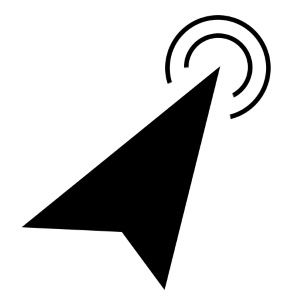
Automatic Clicker App
The “Automatic Clicker” app will reliably click any location of your choice on your screen at a customizable interval. It does NOT require root and it works on full-screen as well.
Also Read:
How to Fix Delayed Notification Problem on Any Android Phone Chuwiには、カスタマイズされたラップトップ、タブレットPC、妥協のない品質、安定性、サポート、パフォーマンスを備えたミニノート pcエクスペリエンスの世界有数のテクノロジーパートナーになることをミッションがあります。
To hack an Android game with auto clicker apps, all you have to do is:
Make sure that the game you want to hack uses tapping on the screen as its main game interaction.
Download an auto clicker app on the Google Play store.
Launch the auto clicker app of your choice and configure it to your preference.
Once you’ve fully configured the auto clicker app that you downloaded, proceed to launch the game that you wanted to hack.
Tap on the screen and let the auto clicker app do its job.
Note:
There are various auto clicker apps available. If you don’t know what to get, we highly recommend checking out our
best auto clicker app article.
Hack Android Games with Lucky Patcher

Lucky Patcher Logo
The Lucky Patcher app is probably the best app to go to if you want to hack an Android game successfully without
rooting your phone.
The success rate of Lucky Patcher depends on the game itself. Mostly, it is highly to succeed with offline games that don’t require any online verification or logging in. For online games, the success rate is quite low and it won’t work for online games that are highly secured and developed by the developers such as Clash of Clans, Arena of Valor, and other online/server functioning based games.
To hack an Android game with Lucky Patcher, all you have to do is:
Download the
Lucky Patcher app from the official website. (It’s not available on the Google Play store)
Install the Lucky Patcher app. (Make sure installing from unknown source is enabled)
Once installed, launch the Lucky Patcher app.
Ignore all the modal popup messages and tap NO.
Find the game that you want to hack. (In this step, make sure that the game that you want to hack is already installed)
Lucky Patcher App List
Tap on the game that you want to hack and tap on “Menu of Patches.”Also Read:
jihosoft Free iPhone Data RecoverySponsor ads:
Gihosoft Free iPhone Data Recovery:
https://www.gihosoft.com/iphone-data-recovery-free.htmlGihosoft iPhone Data Recovery Free
Free iPhone Data Recovery Software for Windows/Mac
Recover up to 12+ types of files, including contacts, SMS, photos, WhatsApp, Viber, notes, etc.
Restore lost data from iOS devices directly or from iTunes and iCloud backup
Recover iPhone data lost due to iOS upgrade/jailbreak, accidental deletion, device lost or broken
Support all the latest iPhone, iPad and iPod Touch
Both Free and Pro version.
If you lost data after you updated to a new iPhone, you can always use
Gihosoft iPhone Data Recovery to get the data back from the old iPhone or backup.You may also like:
iphonerecovery.comAlso Read:
Update AndroidAlso Read:
Top 8 Best Alternative Websites to TamilGun in 2019Also Read:
Free Download FRP Bypass APK for Android 2019Also Read:
Best 10 Movie4k Alternative Websites for Movie Streaming 2019 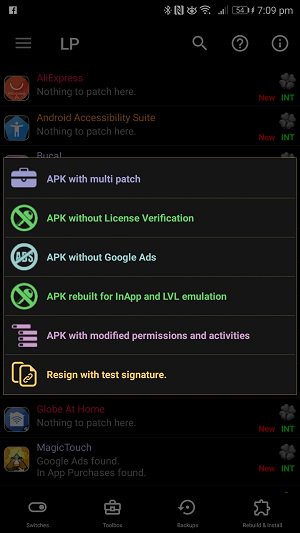
Also Read:
8 Best Free Android Data Recovery Software to Restore Deleted Files Modified APK Option
Tap “Create Modified APK File.” In this part, you will be presented with various methods of hacking. You can either modify the game that you want to hack with:
multi patch,
remove license verification,
remove Google Ads,
rebuilt the APK for InApp and LVL Emulation,
modify the APK permissions and activities,
and/or resign with test signature.
For the in-game resources hack such as gems, coins, etc… Select “Rebuilt APK for InApp and LVL Emulation. You will then be presented with 3 different choices, ignore the 3rd choice and pick between “InApp Emulation” or “LVL Emulation” or both. For this method, pick the “InApp Emulation” for now.

Also Read:
How to Recover Lost Data, Photos, Contacts from Android after Factory Reset APK Emulation Rebuild
Tap “Rebuild the App” then wait for a couple of minutes.
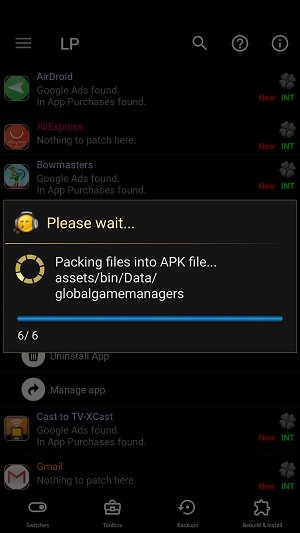
Lucky Patcher APK Rebuild
If the Luck Patcher app is done with the APK rebuild, uninstall the original game.
Proceed to your local storage path via File Manager. Look for Android Folder and tap on it.
Tap search and type “LuckyPatcher.”

Phone File Finder LuckyPatcher Folder
Tap the LuckyPatcher Folder then tap on “Modified.”
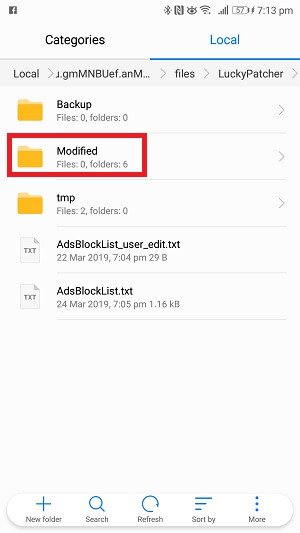
Lucky Patcher Modified APK Folder
Look for the folder that has the name of the game that you just recently hacked and tap on it to open the folder.
Inside the folder, you will find the rebuild APK of the game you just hacked. Tap on it and install it.
Once installed, launch the game and verify if the hack worked.
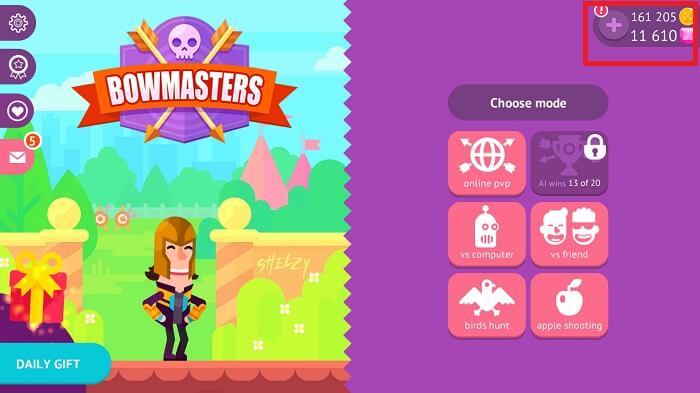
Lost data from your Android phone? Let
Gihosoft Free Android Data Recovery Software help you get them back!
Bow Master Lucky Patcher Hack
Note:
Lucky Patcher tends to work with offline based games.
Lucky Patcher has a low chance of success with online based games.
The Lucky Patcher app is not a perfect hacking tool. It doesn’t work on every Android games.
The Lucky Patcher app can already pre-determine if an Android game is hackable or not. Take note of the name of the app under the APK list inside the Lucky Patcher app. If the name of the app is colored red, that means the game is not hackable. If it’s colored green, the success rate of hacking that Android game is high.
Useful tips for Android users:
How to Completely Format Android Phone Memory and SD CardHow to Access and Unlock Android Phone with Broken ScreenHow to Enable Android Developer Options and Its 12+ Benefits